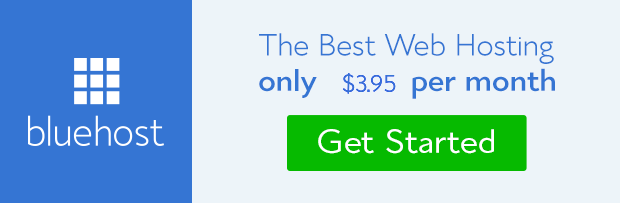It is surprising to discover that most blogger still fail to backup their WordPress blog considering the simplicity of the process involve. Maybe they are naive or just been lazy. Has it ever occur to you that you can wake up one day and discover the entire world is engulf in thick darkness you couldn’t see through.
The thought of loosing a precious site and all its contents can be worse than that especially if it was meant to serve business purposes.
It is not evil to think along this path if you ask me. It is just about preventing an act that has high degree chance of occurrence in view of malicious activities and bad behavior that pervade the internet today. Let alone the havoc a misplaced code can cause in the process of updates, installations or configuration.
These are things we do constantly. If you do not want to loose the site you’ve spent time and resources building to be wiped away within split of second without remedy, then please backup your WordPress blog.
I know it is possible to find people especially beginners who might not know how to go about this backup thing even when there are countless materials online that have done good justice to it.
For this purpose, I would reiterate the process of backing up WordPress blog concisely while making references to detail tutorials so that you won’t have any excuse why you do not backup your WordPress powered website.
How to Backup WordPress Blog
There are about three ways by which you can backup WordPress blog.
Backup from Plugin
You can effortlessly backup your WordPress blog by simply install WordPress database backup plugin. The knowledge of WordPress plugin installation is expedient. With this plugin, you can configure it to backup virtually anything you want from files to database.
You can also set it to move the backup file to your email box or you may choose to download it to your local computer manually or save it on your server. Follow this link for detail configuration.
Backup from phpMyAdmin
All you need to do is log in to your server via cpanel or through FTP program. On cpanel, go to phpmMyAdmin. Log in to it and choose the database you want to backup if you have multiple databases.
Click on export and then click on Go. This may take awhile depending on the content of the database. The easiest way with less time consumption is to log in via FTP program like FileZilla. Copy the root directory folder (Public_html) and paste among the files on your local computer. That’s all.
This form of backup is good for backing up the entire site. Click here for detail explanation. You can also watch a video tutorial on how to backup WordPress blog on cpanel.
 Backup from within WordPress Admin
Backup from within WordPress Admin
WordPress provided tools within the admin panel for manual backing up and restoring files especially posts and media files on WordPress blog and other major blogging platforms. To access this feature, go to tools on WordPress dashboard and click on export if you want to backup files or click on import if you want to restore files. Click here to learn more.
You can see that it’s really not difficult to backup your website. Restoring backup files follow almost the same procedure. This you can do from time to time depending on the frequency at which you update the site. My general advice is to backup whenever there is a change on website in what ever form that may be hard to retrieve if lost.
Contact us should you need our assistance in this regard. Don’t forget we can help you with WordPress installation and Blogger setup & customization absolutely free.
Image Credit: Exeideas
- How to Add Post Thumbnail Image to RSS Feed on WordPress - February 16, 2016
- 10 Tips for Getting the Most out of Google Image Search - January 19, 2016
- How to Add Next and Previous Post Links with Thumbnail - January 11, 2016