If you really want to make your website or blog content accessible to both audience and search engine spider from the angle of effective relevancy then, it is expedient to add tags to WordPress blog. Tags help to group posts with close similarities. They are like categories on WordPress blog, but different in terms of core functions.
For instance, the tags to this post are; tags, WordPress, blog, website, post, content, while the category archive is website design and blog setup.
Tags are more detailed and tend to fine tune internal link building system around post. WordPress theme function incorporates clickable links to specific tag archives.
These links are displayed on the website either at the bottom or top of posts or as word cloud on the sidebar rendered through a widget.
The resultant effect is easy accessibility of content in the course of navigation.
If so, how can we add tags to post content that can facilitate the best user experience?
How to add tags to post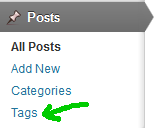
There are basically three different ways to add tags on WordPress.
1. From post editor
2. From admin dashboard
3. Category conversion
Adding tags from the post editor: Go to your admin dashboard and mouse-over Posts. Click on Add New. The new page that emerges is the post editor.
On the right menu just beside the post editor, you’ll see Tag menu below Categories box. Type the tags for the post you’ve created into the box provided. Separate multiple tags with comma (,). Click on Add button to activate them.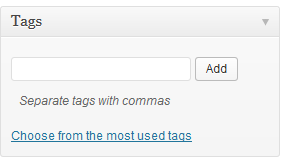
Alternatively, you may choose from existing tags if you have created some within the dashboard. Click on ‘Choose from existing tags’ at the base of tags box. It would show all the on your website.
Click on the ones you want to use (one at a time) and it would be added as the current tag to be used automatically. Should you want to delete tags added by mistake, click on the asterisk sign beside the tag.
Adding tags from the dashboard: From the admin panel, mouse-over Post. Click on Tags from the menu options. On the new page that emerge, type the name of the tag into the Name column and the slug Name into the slug box.
This is the name that will show on your website or blog. You may add description for the tag created. This may not show on your website because most themes don’t display it.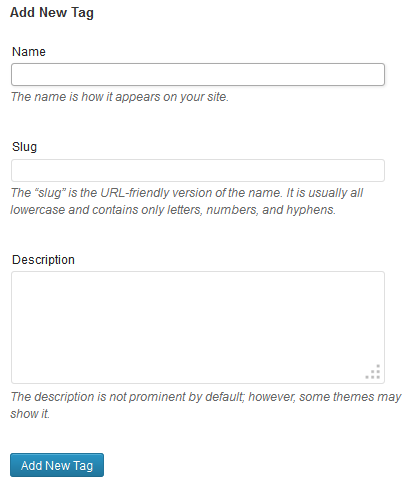
Converting Categories to Tags: It is possible to adjudge tag been worthy of conversion from unit focus to broader spectrum probably on the basis of potency, relevancy or dominance.
However, to convert tags to categories, you need to go to Post on admin panel and click on Tags. On the new page, scroll down to the bottom of the tabulated box.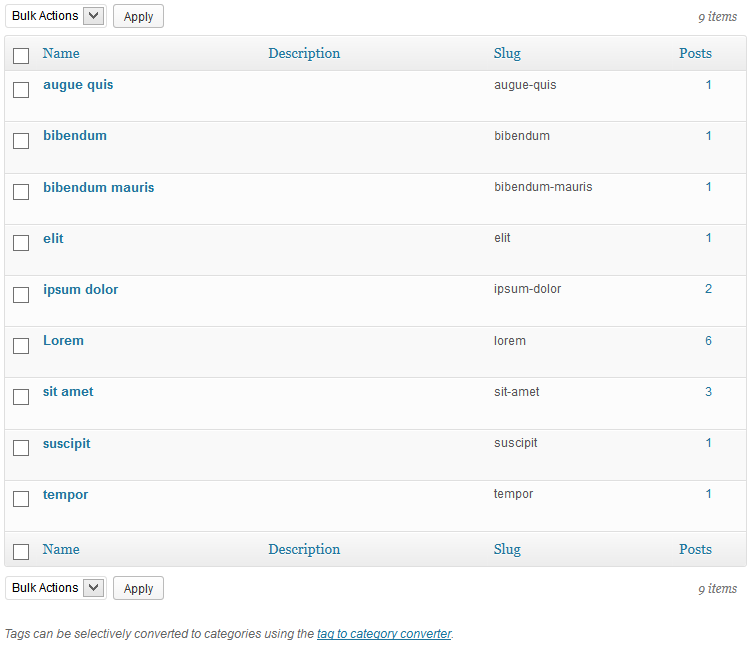
You will see a link to convert tags to categories. Click on it. Look for Convert tags to category among the available options. This would prompt you to install Tags to Categories plugin.
Follow the process and then choose the tags you want to convert. Click OK and you are done.
How to manage your tags
If you want to edit, delete or view all tags you’ve created, just log into the admin panel and click Tags under the Post menu on dashboard. On the right is a box that contains all your existing tags in a well tabulated form.
You can edit, view, delete or apply bulk action. To access these functions, mouse-over the tag name and you’ll see these links underneath. Click on the action you want to perform. 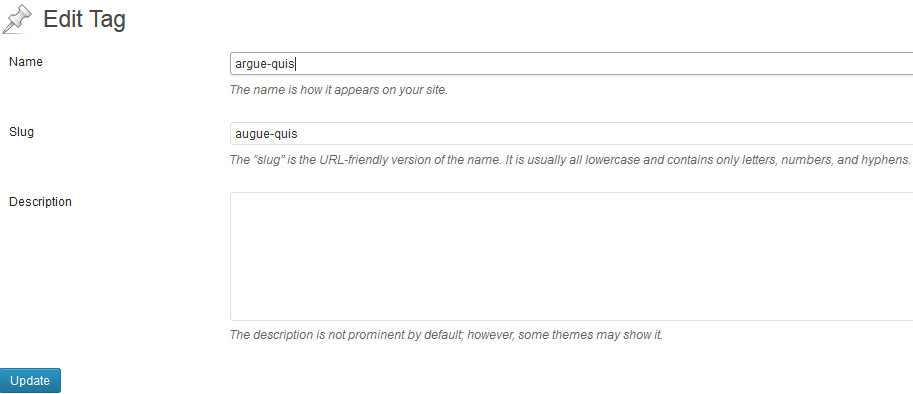
For instance;
To edit: Click on Edit. On the page that emerges, you can change the current tag name and slug. Scroll down and click on Save.
To view tag archive: Click on View. This will take you to all the posts grouped under the tag on your website.
To delete tag: Click on Delete and confirm the action by clicking OK on the pop-up box.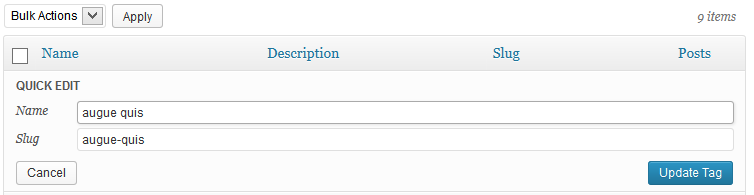
To bulk action: To apply bulk action (i.e. delete more than one tag), check the small box on the top left. This action will automatically check all the boxes under.
You can uncheck the tags you don’t want to delete by clicking once on the box against the tag. Still on the top left menu, you’ll see the Bulk action box. Click on the arrow beside it and select delete. Click Apply and all the checked tags would be deleted.
Watch Video on how to add Tags on WordPress
I feel Tags are good for both visitors and search engine spider. True or False?
- How to Add Post Thumbnail Image to RSS Feed on WordPress - February 16, 2016
- 10 Tips for Getting the Most out of Google Image Search - January 19, 2016
- How to Add Next and Previous Post Links with Thumbnail - January 11, 2016


