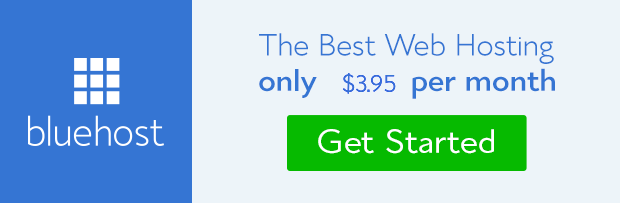The process of creating links to different sections on the same page or a particular section in another web page is called page jump. The idea is to enhance user experience on pages with too much text or lengthy information.
Below is a typical example on this post. If you click the link below, it will take you to the exact section where you can read how to create anchor link.
The best user experience that can be created on website is not only making available information your targeted audience need, you must also make the extra effort to ensure they get those information in the most convenient way possible.
That is why it’s a good idea to learn how to create this page jump and use it whenever you create long post. All you need to do is break the post into sub-title and create anchors for each section that would be linked to.
The link to the anchor is placed at the upper part for easy accessibility instead of allowing users or blog reader to scroll endlessly to find specific information or materials they wanted within the page.
Linking specific sections on any page within the entire site is also possible with lot of speed. How then can this link be created?
How to create anchor links
It’s really simple to do. The first thing to do is to break the page into sections with subtitle as earlier said. The title would be the anchor text.
For instance, we created the anchor text we used as example above like this:
<a name="how-to-create-anchor-link">How to create anchor links</a>
This is the actual title we created as the anchor. That is the place the link will target.
To create the hyperlink for the anchor created, we’ll need to do it like this;
<a href="#how-to-create-anchor-link">Click here to jump to how to create anchor link.</a>
This is the hyperlink that would target the anchor text. Observe the hash tag (#) before the anchor link. It signifies link that point to a section on a page.
Note: You have to create the anchor (where to link) before you create the hyperlink even though the anchor is always below the link. This implies that you must have pre-structure the page before inputting anchor link.
Link to another anchor on another page within the same site
You can also link an anchor on another page within the same site.
e.g. Insert Through Plugin
Below is the way we implement the above link:
<a href="http://frandimore.com/web-design/3-distinct-ways-add-nofollow-tag-links-wordpress-blog/#insert-through-plugin" target="_blank">Insert Through Plugin</a>
Link to anchor on another site
In the same vein, you can link anchor on another website. Maybe you want to reference a particular section on a website you own. To do this, you’ll have to use the full page URL with the anchor as we did on the previous link above.
Watch the video on how to create page jump on WordPress blog
- How to Add Post Thumbnail Image to RSS Feed on WordPress - February 16, 2016
- 10 Tips for Getting the Most out of Google Image Search - January 19, 2016
- How to Add Next and Previous Post Links with Thumbnail - January 11, 2016