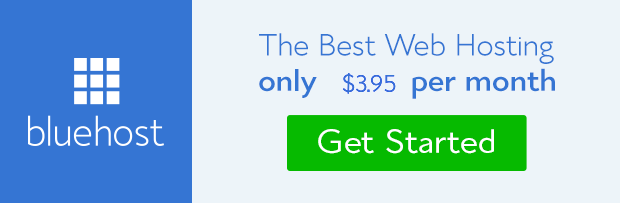MailPoet newsletter plugin which was formerly known as Wysija is a full-fledged email marketing software for WordPress users on self-hosted platform. The team of developer comprise 13 intelligent and competent individuals who have been working tirelessly to make the plugin what it is today.
The acceptance it has received and dominance among WordPress community is revealed in the number of download and review ratings on WordPress plugin repository. As at the time of writing this review, it has a total of 3,023,000 download and 4.9 out of 5 stars ratings.
That was a huge number compared to other plugins in that category. Why does it garner such popularity in the face of stiff competition that tweets were credited to its efficiency?
I like #Mailpoet they make my life so easy. Never use a ‘do not reply’ email address http://t.co/9SJbotbh3Z
— Mita Ray (@mita56) February 19, 2015
Mini table of content
I have created below a table of content you can use for easy navigation since this post is rather long. Just click the sub-section you want to read and the page will jump to the exact section.
Why MailPoet newsletter plugin is popular
There are a number of factors that combined to make MailPoet newsletter have an edge over other closely related options among such factors are:
– Easy accessibility: The fact that you can manage everything about your email marketing right within the WP dashboard. This include list of subscriber & management, email template design, auto responder & scheduling, sign-up form design, stats view, comprehensive setting, etc. (Why must you go a Grocery store when you have the option to receive the delivery of goods you ordered online at the convenience of your bedroom).
– Simple and easy to install: The ease of installation (just like any other plugin) will keep you wondering how such a robust software could be this simple and straight-forward to install and manage.
– Very simple to manage: It is simple to manage because MailPoet use understandable text, readable fonts and visuals in their messaging on the self explained configuration and setting pages. Also, the tutorials that are available on their website under knowledge base are clear and straight to the point.
– Free for up to 2000 subscribers: You don’t have to pay to use the plugin if your list is under 2000. This is a good shot for WP beginners.
– It is incredibly cheap: Apart from the fact that it is free for up to 2000 subscribers, the premium package is cheaper than any email marketing service provider. I’ll analyze this later on.
Features of MailPoet plugin
The Extra Included on the Premium version
MailPoet newsletter plugin is a full-fledged email marketing software for WordPress users. [Click To Tweet This]
How cost effective is MailPoet plugin?
Going by the number of features available for users on the plugin, one would rationally feel the cost should be at par with existing email service providers. Hey! Far from that!
As a matter of fact, the total cost of using MailPoet is almost half the price of any popular email providers like MailChimp, Aweber, Compaign monitor, etc. Do I hear you say how? Okay, let’s compare and contrast.
MailPoet cost breakdown
On MailPoet, after you’ve exceeded the initial 2000 limit of subscriber, you’ll have to pay yearly to continue use and also remove the bar. For single site user, you pay $99 dollars. That’s about $8.25 dollars per month. Then, let’s say you route your email sending through a professional SMTP. I would advise you use either Elastic email or Sendgrid because they are effective and cheaper. (These are MailPoet recommended SMTPs).
Elastic email for instance, charge approximately 1 dollar per every 1000 emails. This implies that you pay 0.001 dollar for every email sent to a subscriber.
Let say you intend to send newsletter to 20,000 subscribers per month, the total cost would be 28.25 dollars (i.e. 8.25 + 20). Let’s use this result to plot a table of comparison against other notable email marketing companies.
The cost of sending newsletter to 20,000 subscribers on email service providers
 You can see clearly from the table above that MailPoet is by far cheaper. Guessed you’ll want to give them a try. If so, let me walk you through the installation and configuration process.
You can see clearly from the table above that MailPoet is by far cheaper. Guessed you’ll want to give them a try. If so, let me walk you through the installation and configuration process.
How to install MailPoet on WordPress website
As usual, the first step is to install the plugin either by downloading it on WordPress plugin repository and then upload the zip file to your site either directly or through FTP. Alternatively, you may install it within your WP admin dashboard. Install and activate.
For more insight and understanding, I suggest you download our eBook on ‘How to install WordPress plugin like a pro‘.
MailPoet plugin setting and configuration
After installation, the next thing to do is to go to the setting page to configure your email software to suite your purpose. To do this, navigate to MailPoet on your dashboard and click on “Settings”.
On the setting page you’ll see different sub-sections where you can do the following:
The Basics:
This is where you can input;
– Your company’s address. This will appear on the footer of your newsletter template.
– You can set email address you wish to receive notifications for new subscribers, unsubscribe audience and daily account summary of email sent (stats).
– You can also edit the sender particulars (Name and email). Ensure you use your domain email (info@yourdomainurl).
– The option to set a checkbox below your comment box for your blog readers to subscribe to your preferred list when they are about to submit their comment. You can also edit the text. – You can set registered users to subscribe to your email list too.
– You can set registered users to subscribe to your email list too.
– You can set and edit the information that appears at the top of your newsletter template (It reads “Display problems? [link]View this newsletter in your browser.[/link]” )
– You can edit the “Unsubscribe” link that appears at the footer of your newsletter.
– The last setting on this section is the opportunity to set and edit the unsubscribe page user will be redirected to whenever they click unsubscribe link.
Forms:
You can create new opt-in forms here. Simply click on “Create a new form” or edit existing one by clicking on “Edit” when you mouse over the name.
On the new page, you’ll see all the tools available on the right that could be used to design a simple form. Don’t forget to give the form a name and also set the email list the information of the people that subscribe through that form would be sent to.
You can also edit the message subscriber to that form will see after they hit the submit button. Click “Save” when you are done. You can add the form created on your sidebar through widget or any other place on your site. The choice is yours. To put it on your sidebar, just go to widget page or click the widget link you see below the “Save” button.
Drag and drop the “MailPoet subscription form widget” to where you want it to be on your sidebar and select the name of the form you just created. Click “Save” and that’s all. You may also choose to use HTML, PHP, iframe or shortcode to display the form anywhere on your site pages, post or template file. To make it easier for you to embed forms on post and pages, MailPoet automatically included an envelope icon for this purpose on WP post editor where you can get it done straightaway.
You may also choose to use HTML, PHP, iframe or shortcode to display the form anywhere on your site pages, post or template file. To make it easier for you to embed forms on post and pages, MailPoet automatically included an envelope icon for this purpose on WP post editor where you can get it done straightaway.
However, since MailPoet forms look plain except you can tweak it through CSS, it is sometimes expedient to integrate this form design aspect to other opt-in form plugins like Magic action box, Popupally, Domination, etc.
All you need to do is copy the HTML code generated below the “Save” button and paste it on the space allocated on the opt-in form plugin. Magic action box already have MailPoet (Wysija) integrated into their platform. So, you don’t need to paste the code. Don’t forget that you’ll have to install this opt-in form plugin separately.
Sign-up confirmation:
 On this page, you can setup a message with confirmation link subscriber will receive in their mail box soon after sign-up. This is good practice that ensures you maintain a clean list.
On this page, you can setup a message with confirmation link subscriber will receive in their mail box soon after sign-up. This is good practice that ensures you maintain a clean list.
Send with:
You’ll have to determine or choose which platform should handle your newsletter in terms of sending and delivery. You either chooses to send through your web host (e.g. Godaddy, Hostgator, Bluehost, Justhost, etc) or a professional SMTP provider like Elastic email, Sendgrid, Mandrill, etc.
If you have a small list, you may send through your web host because they have inbuilt sending limit. You may check with your host to know the limit you can go. In which case, you’ll check “Your own website” box. Set the delivery method to “PHP mail” and sending limit to between 70-90 emails per hour.
Note: If your site is hosted by Godaddy, it is advisable to use SMTPs like Elastic email or Sendgrid because they integrate smoothly with Godaddy.
In a situation where you have large list that the sending limit your host has set would not be able to handle, it is imperative to send through SMTP.
To do this, select “Third party” option. You have to open an account with any SMTP provider of your choose. MailPoet recommended Elastic email and Sendgrid. I have tested Elastic email and found that they are effective and more flexible in terms of cost.
Register with either of these SMTP providers to get the needed information that would enable MailPoet connect seamlessly with it. If you’ve registered with Elastic email, follow the procedure here to get this information. It is important to also verify your sending domain and set the DKIM for effective deliverability. Click here to learn how to get these done.
It is important to also verify your sending domain and set the DKIM for effective deliverability. Click here to learn how to get these done.
Advanced:
On the advanced section, you’ll be able to set permissions and privileges. All roles and permissions have been assigned to admin by default. You can also decide to change the “reply to” name and email subscriber can use to reach you.
Another important thing you can do on this page is to set the email address any bounced email will be forwarded to. You’ll have to do this manually on the free version while it is been handled automatically on the premium version.
Ensure you set this to another email different from the one you use for sending and receiving emails. It should be a new and dedicated email address like [email protected]. Every other setting on this page is discretional. Study and set them the way you wanted, but you may set HTML edit to “Yes”. This will enhance your newsletter design. Click “Save” when you’re done.
Every other setting on this page is discretional. Study and set them the way you wanted, but you may set HTML edit to “Yes”. This will enhance your newsletter design. Click “Save” when you’re done.
Add-ons:
These are plugins you can install that work perfectly with MailPoet. You may select and install the ones you need. Remember, too many plugin can slow down your site. Install plugin only when they are needed for specific function that cannot be provided by other simple means.
List and subscriber Management
This is really the honey pie on MailPoet. The platform gives you the leverage to do whatever you deem fit on this page in as much as it is within the stipulated code of conduct and norm. You can add subscriber, Add and edit list, confirm them, import and export list all at your convenience. This is like giving you yam and a knife. But remember, even though you can do whatever you like with them, you ought to be careful because the same knife can also hurt you. So, the advice here is to be extremely careful and do the legitimate so that the system will not catch-up with you because they are really smarter as much as Google algorithm.
You can add subscriber, Add and edit list, confirm them, import and export list all at your convenience. This is like giving you yam and a knife. But remember, even though you can do whatever you like with them, you ought to be careful because the same knife can also hurt you. So, the advice here is to be extremely careful and do the legitimate so that the system will not catch-up with you because they are really smarter as much as Google algorithm.
Newsletters
This is where you can set the type of newsletter you want to send to subscriber whether standard or automatic. Standard newsletters work well for one time sending option while automatic works for auto responder and new post delivery.
Click on “Create new email” or click “edit” on existing one to get started. Select the type of newsletter and enter the subject line (i.e. the title) and select the list you want to send to. For automatic sending option, you can select what should trigger it whether “when there’s new content” or “when someone subscribes to your list” or “when a new WordPress user is added”. You can also determine when to send it and the actual time.
For automatic sending option, you can select what should trigger it whether “when there’s new content” or “when someone subscribes to your list” or “when a new WordPress user is added”. You can also determine when to send it and the actual time.
Set the subject line. The subject line could be the title of your post if you intend to send newly published post. The available shortcodes for this purpose are beneath the subject line. Copy and paste the option you need into the subject line box. Select the list you want to send to and click “Next step”.
Newsletter template design
You’ll be able to design a newsletter with the set of tools made available on the right. Just drag and drop each set of tools into the template area and start editing and customizing. It’s really that simple.
You can import images by clicking on images at the top of the tool box. You can change the colour, font size and background of the text and template respectively. You can also change the email template out-rightly. MailPoet has provided a handful of free themes you can customize. Just select and install.
Again, you can fine tune your post delivery by clicking on “Advance’ under ‘Automatic latest content’ tool. You can add the link of your social media pages like Facebook, Twitter, Linkedln and Google plus.
MailPoet is really a complete and robust email marketing solution that lives right within WP dashboard. [CLICK TO TWEET THIS]
You can also send a preview of your newly designed newsletter to a specified email address to see how it looks. This is great! Click on “Next step” when you’re satisfied with the design outlook.
This will take you back to where you can edit (if need be) the subject line, when to send the newsletter, what list to send to and then, input the sender name and email address and also set the name and email subscriber should reply to.
You have the option to send a preview again to a specified email to see how the final output renders before you hit the “Activate now” button. There are options to either “Save as draft and close” or “Go back to design”. All these are provided to make email marketing simple and stress-free for you and me.
You can still edit each newsletter created after hitting the activation button. Just hover on the newsletter title you want to edit and click “Edit” and then follow the same procedure highlighted above.
Stats
The stats you get on the free version (open, unopened, clicked, subscribe, unsubscribe) are basically what you can work with if you have specified a dedicated email to send bounced emails. Of course, you get in-depth stats on premium platform and advanced integration with Google Analytics. Your bounced mails are handled automatically, always ensuring your email list remain clean and valid.
Video Version
In case you need more visual aid on MailPoet installation and configuration, below is a video by Dustin Hartzler that explains all you need to know about using MailPoet to send email newsletter.
Conclusion: Apart from the fact that MailPoet is cost effective and robust email marketing software, they have made it extremely simple and easier to send emails even at the convenience of your WP dashboard.
The truth is that MailPoet have successfully exposed us to a set of tools that can make anyone a seasoned online marketer. Beyond these, the team is working really hard to improve on their current scores by initiating tools like “Email Clinic“, MailPoet Version 3 and the move to launch their own sending service.
These no doubt will further enhance the company’s reputation and therefore boast consumer confidence and loyalty to MailPoet as a brand irrespective of little shortcomings. What do you think?
- How to Add Post Thumbnail Image to RSS Feed on WordPress - February 16, 2016
- 10 Tips for Getting the Most out of Google Image Search - January 19, 2016
- How to Add Next and Previous Post Links with Thumbnail - January 11, 2016