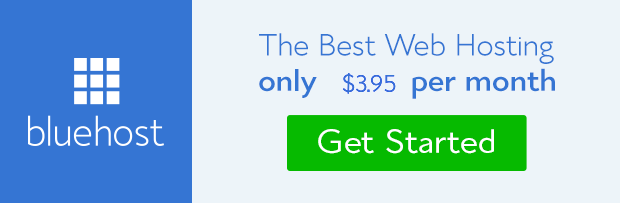It is only natural to desire to move your blog from WordPress.com to self hosted WordPress.org after you’ve compared and contrast between the two platforms.
One of the reasons why some bloggers seem trapped on WordPress dot com is basically the fear of losing the content, the traffic and subscriber they worked hard to get.
They don’t know how these will play out when they swap to self hosted site that gives full control to site owner.
The mission of this blog post is to downs all these fear through the best way you can move your blog from WordPress.com to WordPress.org without losing a pinch of content, your traffic, subscriber, images and even your blog readers’ comment.
The steps involve are not too long that you won’t be able to do it yourself especially if you have been blogging for some time.
However, if you know you don’t have the time or you feel the step is too long or complicated for you to handle, we can help you do it free of charge under our free WordPress blog setup services.
Let’s quickly take you through the steps.
Steps to moving your website from WordPress dot com to WordPress dot org
STEP 1: Move your content
The first step is to move your content (posts, images, categories, tags, menu, pages, comments, etc) from WordPress dot com to your computer or storage device.
How to move your content on WordPress dot com
You’ll have to log in to your WordPress.com site. On the admin dashboard, go to ‘Tools’ and click on ‘Export’.
On the new page that emerges, you’ll be presented with two options- Free or Guided transfer. Choose the free option (because it is free) to proceed with the export process.
The next page shows different types of content you can export. Check the ‘All content’ option to export all your data on the site.
Click on ‘Download Export File’ button to continue with the export.
If you have ever back-up your data from WordPress, you’ll notice that this takes the same procedure. The file structure moved is in .xml format.
Keep the file on your computer or keep it in a storage device. You’ll need it when you eventually setup your new site on self hosted WordPress dot org.
Note: Don’t delete your site on WordPress dot com even after you have moved your content because you’ll need it later to redirect traffic to the new site.
Step 2: Install WordPress
It’s time to setup your new site on self hosted WordPress.org. Unlike WordPress.com, you’ll need a domain name and a server that will host your site content.
You may not have to get a domain name if you already have a custom domain on your old site and you still want to continue with it. All you need to do is to point the domain name to the new host through the nameserver.
If you don’t have a domain name, you can register one at Godaddy or Namecheap at between 10-12 dollars/year.
You can also host your website on Bluehost or Hostgator for 5dollars/month at 20% and 25% discount respectively when you use frandimore at checkout. Their hosting package of one year also come with free domain name.
After getting both the domain and hosting package, the next step is to install WordPress.
How to install WordPress
Most hosting companies provide one click installation of WordPress called ‘Softaculous’. All you need to do is to provide the username and password you want to use as log in, where you intent to install the site either root or subdomain directory and the name of the site.
You can read our post on how to install WordPress on your website for details. It would guide you on the installation. Don’t forget that we can help you do all this free of charge when you request our free WordPress blog setup services.
Once your self-hosted site is up and running, it’s time to import your data from WordPress.com to the new site.
STEP 3: Import content
To import your content from the old site to the new site, you’ll go to the new site admin dashboard where you just installed WordPress.
Go to Tools and click on ‘Import’. On the import page, click on WordPress from the available options.
Run the WordPress importer plugin as prompted because it is the plugin script that would aid the import.
After installing the plugin, you’ll see a screen where you can upload the WordPress xml file downloaded to your computer from your old WordPress dot com site.
 Click on the upload button, locate the xml file on your devise through the popup dialog box and upload the file to your website. The time it takes to upload data depends on the size of the file.
Click on the upload button, locate the xml file on your devise through the popup dialog box and upload the file to your website. The time it takes to upload data depends on the size of the file.
However, if the server timed out in the process of uploading, just repeat the process again until all the files are uploaded.
In-between upload, you’ll be prompted to assign content to either current user or create a new one. I suggest you assign it to current user (which is yourself) if the content are created by you.
This is just my humble opinion, but you can use your discretion. Then, you also have the option to upload attachments. This is important if you want all your images uploaded.
STEP 4: Testing
When you are through with the upload process, it is necessary to run a check on the website to see if the content is well formed. It is not impossible to find internal links pointing to error page or still linked to the old site especially if you change domain.
Updating the site URLs becomes imperative. You can use ‘Velvet Blue URL Update plugin discussed on our blog post to update the urls.
In the same vein, it is possible you discover that media files (images) are not properly uploaded. To correct this anomaly, you can use ‘Import External Images‘ plugin. It will help you import linked images on posts and add them as gallery attachments.
Another thing you should check is your list of subscriber. This list won’t be uploaded automatically. You have to install ‘Jetpack‘ plugin and link your WordPress.com site with it where you intend to move your subscriber. Follow the process described by Jetpack (Subscription Migration) within the tool offered for the migration.
STEP 5: Redirect traffic.
It is important to redirect visitors and audience from the old site to the new site when you’ve confirmed that the site is set and running effectively. This is not only good for users, it also help preserve your SEO effort on SERP.
You know things are done professionally on your behalf at WordPress.com. These include search engine optimization. So, the probability that most of your web pages are indexed is high.
Therefore, wasting this link juice can be painful. The logical thing to do is redirect traffic from the old site to the new one.
To do this on WordPress.com, you have to upgrade to use a facility called ‘Offsite Redirect’. This tool will do the job and it cost 13 dollars per year. This must be done because you do not have access to the hosting end where you can edit .htaccess for 301 redirect.
To get this done, go to ‘Store’ on your WordPress.com site and click on Offsite Redirect. Pay for the number of years you wish to run the redirect service.
However, if you feel your WordPress dot com site is still very new, with no indexed pages or you choose not to redirect your traffic for whatever reason, you may set the site to private. In which case, only those you specify will be able to have access to the site.
To set your blog to private, go to setting on the admin dashboard on WordPress dot com. Click on ‘Reading’ and scroll down. Select ‘I would like my blog to be private, visible only to users I choose’. Click on update and you’re done.
Conclusion: You can see that there are just five steps involved in moving your blog or website from WordPress dot com to a self-hosted WordPress dot org where you have full control of your site.
The cost implication too is almost at par with the upgrade you get on dot com if you decide to get serious with blogging. Yet, you don’t still have control over the site though things are done perfectly on your behalf.
If you want to start blogging professionally or desire full-fledged website, WordPress self hosted is the way to go.
With this post, I hope there would be no more fear associated with loose of content, images, comments, subscriber list and page rank that use to hold you bound on WordPress dot com.
We are also here to help you move your content, install WordPress and ensure your site is up and running effectively when you request our free WordPress blog setup. This service is absolutely free.
Should you choose to do it yourself, do not hesitate to let us know how it went or how we can be of help in case you encounter any challenge.
- How to Add Post Thumbnail Image to RSS Feed on WordPress - February 16, 2016
- 10 Tips for Getting the Most out of Google Image Search - January 19, 2016
- How to Add Next and Previous Post Links with Thumbnail - January 11, 2016