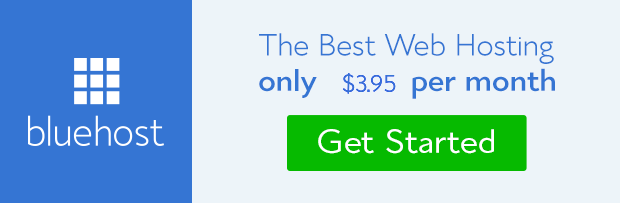It can be difficult sometimes to choose between WP Super Cache and W3 Total Cache in terms of effective caching management which would invariably necessitate their delete at some points. These WordPress plugins among every other free ones are the best for speedy page load, but have one defect or the other in their caching mechanism.
WP Super Cache for instance is characterized by delayed prompt update display at the front-end while W3 Total Cache conflict too often with newly installed plugins which otherwise would have worked perfectly.
It is therefore possible to contemplate the delete of either WP Super Cache or W3 Total Cache depending on the delivery response of the one installed currently, the degree of it’s compatibility to host server and how well you manage the defects.
However, the process of deleting either of them is really simple but technical because, they leave strings of code behind on the server which usually impede on the smooth running of website.
We have discussed how to delete W3 Total cache properly. For now, we shall be intimating you with how to delete WP Super Cache without stress. It is expedient to backup your WordPress blog before commencing this process, should unintentional mistake or an over sight occur.
How To Delete WP Super Cache
Log in to WordPress admin panel
Go to Setting and click on WP Super Cache from the list of drop down menu
Click on Easy at the top menu
Click on Delete Cache files
Click on Content and clear expired files
Go to Advance and check the box against Caching off
Click on Update Status
Now, go back to Dashboard and scroll down to Plugin.
Click on Installed Plugin
Locate WP Super Cache among installed plugins
Click on Deactivate
The next step is to edit a file called uninstall.php which can be accessed through plugin/wp-super-cache directory. Change the value to non blank ( i.e ‘1’).
define(‘uninstall_wpsupercache’,’1′)
Run uninstall.php script directly on your browser through this link; wp-content/plugins/wp-super-cache/uninstall.php. Ensure you’re logged in as admin and confirm the uninstall operation.
On admin Dasboard, go to Plugin and click Installed Plugin. Find WP Super Cache and click on delete. Follow the process and confirm the delete.
How to Confirm WP Super Cache is Properly Deleted
The above actions would completely wipe off WP Super Cache on your server. To confirm this, log in to your server and open .htaccess file on the root directory. Check if the rewrite_mod has been removed. If not, remove it manually.
Click on wp-content directory and check for advanced-cache.php, wp-cache-config.php and cache files. Delete them if they are still there.
Edit wp-config.php on the directory and delete the line of code below;
define(‘WP_CACHE’, true);
Remove the wp-super-cache plugin directory.
These are basically all that’s needed to be done to delete WP Super Cache completely from your server without any fear of site breakdown whatsoever.
Let us know how this has helped or reach us if you need help in whatever way. We shall be glad to walk you through it. We can setup your WordPress website and customize blogger site absolutely free.
- How to Add Post Thumbnail Image to RSS Feed on WordPress - February 16, 2016
- 10 Tips for Getting the Most out of Google Image Search - January 19, 2016
- How to Add Next and Previous Post Links with Thumbnail - January 11, 2016