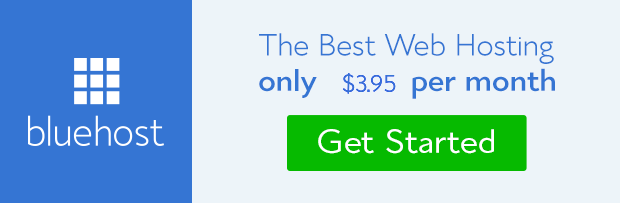One of the basic WordPress tutorials is learning to create link when composing blog post or setting up page content on WordPress powered website. It is simple because it only takes about two clicks to create and the icon that does the job sits right on the post editor.
No matter how simple, what you don’t know you don’t know. There no two ways about it. When I was learning how to blog on
WordPress, it took me awhile to understand how to access post editor from the admin dashboard irrespective how intuitive and straightforward the navigation.
So, this post became imperative upon how our readers especially our clients perceived the previous post we published on how to add nofollow tag to link. How would you add this tag to link you don’t know how to create?
Before I take you through the process of creating link, let’s see if it worth learning let alone creating it.
Why link is important on website
There are two major kinds of link that came be created in terms of where they point to- internal link (the one that point to web pages or files within a site) and external link (the one that point to web pages or files in another site).
From external link perspective:
– Linking to other site of repute can help substantiate a fact you’re trying to build or pass across within a blog post.
– It can go a long way to help your blog reader have deeper understand of the topic you write about.
– It shows that you researched the topic thoroughly if you link to relevant articles on other site.
NOTE: Don’t link to too many sites externally except it is important. Also ensure you add nofollow tag to links you don’t intend to pass vote of authority.
Linking internally: from user experience stand point:
1. Linking to other pages within your site would help both visitors and your blog reader discover other content that could be of help to them.
2. It would help broaden their understanding of the topic discussed if the linked pages are related.
3. It could help them downs the tension of distrust that is common among an average individual surfing the net.
From SEO point of view
1. Internal linking engagement help search engine spider discover lots of your web pages which ordinarily wouldn’t have been crawled.
2. It helps prioritize pages for higher rank on SERP. You just point more links to a page and it may rank better than others.
3. It has the tendency to reduce bounce rate and of course increase page view.
From site owner perspective:
1. It helps build trust and credibility within your niche.
2. Internal link can aid the flow of conversion if placed strategically.
3. It increases social share and page visibility.
4. It can make your website memorable and the go to destination within your industry.
Lets dig into how we can create this all important link on WordPress powered website.
How to create link
Link can be created on text and on images. They take almost the same procedure in terms of implementation.
Hyperlink or link can be created on text within the WordPress post editor when writing a post or setting up content for a page.
To do this, you can either go to ‘Post‘ >> ‘Add New‘ for blog post or Pages >> ‘Add New‘ for page setup, from the admin dashboard.
From the post editor, highlight the text you want to hyperlink. Click on the ‘link icon’ on post editor.
A small window would pop-up. Type or copy and paste the URL of the page you want to link into the first box. Leave the second box empty except you want to change the link text.![]() Check the small box below if you want the link to open in a new tab. Also, there are suggested URLs of internal pages you can choose from just below the box.
Check the small box below if you want the link to open in a new tab. Also, there are suggested URLs of internal pages you can choose from just below the box.
Click on ‘Add Link’
You’ll discover that the highlighted text have changed color implying that it would be clickable on the front-end. Click preview to confirm.
Should you want to remove the link created, click once or highlight the hyperlink and click on the broken link icon on post editor. That’s all.
Watch this video on how to create link on WordPress
The same applies to adding link to image. The only exception is that you don’t highlight the image, you click on it and then click on the link icon on post editor and repeat the steps above.
However, it is important to note that links can also be added on image apart from within the post editor. I suggest you read our post on how to add image on WordPress to know how it can be done.
Conclusion: It is very important to link to web pages that are relevant to the theme of content either internally or externally. It would not only make your content rich, it would also boast your SEO effort.
- How to Add Post Thumbnail Image to RSS Feed on WordPress - February 16, 2016
- 10 Tips for Getting the Most out of Google Image Search - January 19, 2016
- How to Add Next and Previous Post Links with Thumbnail - January 11, 2016