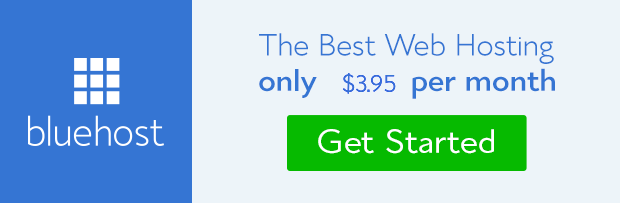Tracking website visitor is a prerequisite to the foundation of understanding the impact and relevance of content to audience and then understudying their movement around the site would point signal to areas with the most engagement.
Apart from this, statistics also show or reveal the geographical location of audience and other deep parameters that can help gauge and monitor SEO effort and future decisions for the best conversion possible.
All these and much more are facilities Google analytics offer absolutely free. What a wonderful service!
Any business oriented website aspiring to acquire and retain customer through their website must find this software useful enough to be one of the first add-on installed on their web pages.
The setup process is easy and simple to understand requiring about three steps of painless stages to get it added to a WordPress powered blog or website.
I’ll discuss how you can use the data collected to enhance user experience for the best engagement on your site later on this article. But for now, let’s dwell on how to enable your website to track visitors or users.
How to enable visitors tracking on your website
The first thing to do is to get Google Analytics. Why? It is one of the best products of Google that happens to be the pathfinder in search engine industry. No search spider crawl the World Wide Web like Google bot.
You can be sure of in-depth and accurate report analysis. Besides, it is free. No free web analytical services or software can pride over the offering of Google Analytics.
And I guess you want the best product at least for this service. If so, let’s head on to Google Analytics website to enable the service on your website.
How to install Google Analytics on your website
In order to allow Google Analytics to crawl your website for web visitor’s tracking, you’ll have to embed a code that will be generated specifically for your website.
To get this code you’ll have to do the follow:
1. Register at Google Analytics: Log on to Google Analytics website and sign up for account for your website. You need a Gmail account to access this facility. Log in with your Gmail mail account or quickly sign up for one if you don’t have. It is nearly imperative for site owners to have this account because it is required to access great products like Google webmaster Tools that help reveal the activity of website on Google SERP and then Google Adsense that creates the opportunity to earn income from Google advert. Adword is another great product for creative marketing that is base on keyword targeting.
It is nearly imperative for site owners to have this account because it is required to access great products like Google webmaster Tools that help reveal the activity of website on Google SERP and then Google Adsense that creates the opportunity to earn income from Google advert. Adword is another great product for creative marketing that is base on keyword targeting.
After you have logged in to Google Analytics with your Gmail account, you’ll now sign up for an account on Google Analytics for your website.
2. Fill the form: When you hit the sign up button, a form will be rolled out. Fill it appropriately. The form is self explanatory so I don’t foresee any challenge. However, below is a format of the form.


3. Google Analytics code: As soon as you hit the ‘Get Tracking ID’ button, a small window will pop up prompting you to either agree or disagree the terms and conditions. Click on ‘I Accept’.
A code will be generated with a unique tracking ID for your website on the new page that emerge.![]()
You’ll need to copy the code and paste it on your site. This is where most people may get stalked because; Google did not really specify the exact place where the code should be pasted on your website.
But, don’t worry I shall work you through it without stress.
How to add Google Analytics code to WordPress powered website
There are three major ways by which the code can be added to WordPress website or blog.
1. It can be added manually (on Header or Footer files)
2. It can be added through plugin
3. It can also be added within the theme’s function.php file
Let’s discuss these three methods one after the other. You may jump to any of the above options by clicking on the one you want.
How to add Google Analytics code to website manually
To add this code manually to your website, you’ll have to log in to your WordPress admin panel. Scroll down to Appearance and click on Editor.
On the editor menu, find footer.php file and click on it. Paste the code generated from Google analytics before the closing body tag </body>. Scroll down and click save.
Alternatively, you can open the header.php file in place of the footer. This time around, you’ll need to paste the code after the body tag <body>. Scroll down and click save.
However, there are some premium themes that come with special container or additional features where custom codes or third party codes like the one from Google Analytics could be pasted on either the header or footer.
If your theme has this feature, then you don’t have to disturb yourself trying to find where the body tag is.
All you have to do is go to Appearance, from the menu option, click on ‘Theme Option’. You’ll see the extra options available on your theme. You may contact your theme support team where you bought the theme for help if you can’t locate it. Like I said, click on the theme option. On the new page that emerges, click on ‘Integration’. This is where you’ll find boxes where you can insert third party code to your theme.
Like I said, click on the theme option. On the new page that emerges, click on ‘Integration’. This is where you’ll find boxes where you can insert third party code to your theme.
Scroll a little down; you’ll see options to place the code either on the header or a special container for <body> tag. Paste the code on that box and click save.
That’s all on how to place GA code manually. You can now go to the page where you generated the code to check if the code is pasted properly by checking to see if the site is crawled for reporting.
How to add Google Analytics code through plugin
There are several WordPress Google Analytics plugins that have been developed and designed for tracking and reporting purposes.
All that is needed is to install one of these plugins on WordPress plugin repository for GA. They already have setting units within the admin dashboard where Google analytics code could be pasted and the site would be ready for tracking. It’s that easy.
However, we recommend Google Analytics Dashboard for WP because of its detailed reporting abilities right within the WordPress admin dashboard.
 If you want to simply place the code on your website without necessarily having to look for where to locate the body tag or maybe your theme does not come with options to insert custom code, then you might want to install ‘Insert header and footer plugin by WPBeginner.
If you want to simply place the code on your website without necessarily having to look for where to locate the body tag or maybe your theme does not come with options to insert custom code, then you might want to install ‘Insert header and footer plugin by WPBeginner.
This plugin will enable the functionality of embedding custom code on your website header or footer with ease.
This is about the best option for WordPress beginners. Besides, the plugin is light-weight meaning; it would neither burden your server nor stress your website load time.
How to add Google Analytics code within function.php file
It is possible to add GA tracking code within your theme function.php file. All you have to do is to insert the GA code generated within the code below as specified and then copy and paste the entire code on your theme’s function.php file.
<?php
add_action('wp_footer', 'add_googleanalytics');
function add_googleanalytics() { ?>
// Paste your Google Analytics code here
<?php } ?>
Now that you have pasted the code on the website, it is important to check whether the site is actually tracking web visitors.
How to check tracking
Log in to your Google analytics account. On the admin dashboard, click on the site you want to check its analytics. You actually have the leverage to add multiple sites (100) for tracking, each with its unique tracking ID and result page.
It should generate report if the code is well installed. If you’re not getting report, don’t worry. Sometimes it takes about 12-24hrs before Google crawl an entire site for reporting. So, allow this time to lapse and then come back to check again.
When the site is ready for reporting, the result page will look like the screenshot below.
Now, let’s look at the importance of these reports and how to use the data collected to enhance website user experience.
The importance of Google Analytics
The major reason why you wanted to track how visitors use your website is because you want to understand your audience and how best to serve their needs. Google Analytics has made it very easy to put this is the right perspective.
The data generated can help you not to only know your audience and how they use your site, but will also reveal the country they came from, the first page they landed on the site, from which source (search engine, referral, direct), how long they stay on the site, the type of browser they use, the platform they use to access your site (desktop or mobile), and so on.
Watch the video below to have a grasp of how to read the reports generated by GA.
You can see that GA is a wizard that is really indispensable if you desire to serve and convert your audience to customer more effectively because any visitor on your site a potential prospect.
How do I draw inferences from these data that would bring about the best engagement? You might want to ask. With Google Analytics, you’ll know;
1. Where your visitors came from and the time they use the site the most: With this information, you can devote more time to carve out content that would focus on that particular geographical location and then schedule post delivery in favor of that area.
2. How they came to your site (Traffic source): How they get to know about your web page is important because there are different channels or path they can take to your website each with distinct promotional effort and tactics.
Google Analytics take this into consideration and give report on almost all the visitors’ pathway to your website, be it search engines, referral or direct.
GA further breaks these sources into specific units;
Search engine – (which of them: Google, Yahoo, Bing, etc).
Referral – Is it Facebook, Twitter, Google plus or external site?
Direct – Visitors that came to your site directly maybe through friends, offline referral from satisfied customer, offline promo, etc.
For instance, if the number of traffic source from search engine is higher, you would want to intensify effort on SEO. If it is from site like Facebook, you would like to increase your social presence on the platform.
No one change the winning strategy, remember! Though, this metrics change par time. Just ensure you check and monitor the data regularly in order to dynamically change rules, strategy and procedure that would keep the traffic flowing.
3. How they interact with the site: Metrics like pageview, bounce rate are indices that help observe how audience interacts with the site structure and content.
If the content is not useful to them and the site is not appealing, it is most likely that the bounce rate would be high.
This implies that your visitors left as soon as they came to your site. No engagement, no impact whatsoever.
This is a pointer that the site may need to be re-designed or tweak and then the content need total over-haul. You may study this infograph on secret to a killer blog post and don’t hesitate to download and read the blog post checklist. It will definitely help you your writing skill.
4. Which platform they use to access your website– Desktop or tablet or Smartphone?
Irrespective of the platform and the browser they use, it is expedient to ensure our site is responsive and render well across multiple browser. This should be a design rule.
However, knowing the platform and browser your web visitor use can help you to prioritize this basic website design requirements.
5. How they navigate your site: This is important for content positioning and call to action placement. Knowing the link visitors click and why they click the link can go a long way to help us understand their preference and how to wow them along the path of conversion.
This can be enhanced by running A/B split test by creating content experiment still on Google Analytics so as to filter off impediments on the path of conversion.
There are many other inferences that could be drawn from the statistics generated by Google Analytics. This depends greatly on your target conversion model for the site.
Note: As important as Google Analytics is to the conversion optimization of a website, it cannot be installed on WordPress.com sites. You’ll have to move your site to self hosted WordPress.org site where it is free to install.
Though WordPress.com has its own peculiar tracking software, it is greatly limited compare to the provision of Google Analytics.
Should you wish to migrate from WordPress.com to self hosted WordPress, we can help you do that free of charge through our free WordPress blog setup services. You won’t have to worry about problems associated with content transfer, SEO ranking, subscriber list, comments, media files and site breakage. We’ll handle all these for you safely.
Conclusion: It is imperative to get this all encompassing visitor tracking software if you intent to run your website like a business. Treat your site like business and it will pay you like one, goes an adage. What do you think?
- How to Add Post Thumbnail Image to RSS Feed on WordPress - February 16, 2016
- 10 Tips for Getting the Most out of Google Image Search - January 19, 2016
- How to Add Next and Previous Post Links with Thumbnail - January 11, 2016