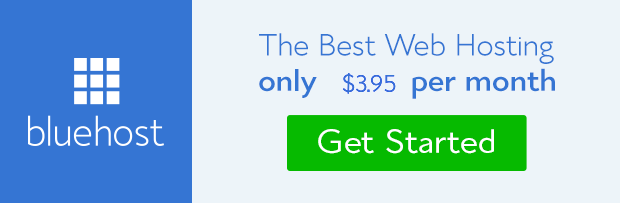It is sometimes expedient to embed tweets on blog post in order to buttress or confirm a point. Live tweets that are relevant to the issue of discuss can go a long way to increase audience understanding and assimilation thereby creating positive user experience that lingers on their general assessment of website. Remember that bloggers are supposed to be good teachers.
People tend to remember brands they interacted with that live tweet can help bring about right within the comfort of your website. This is a powerful weapon for creating interactivity if you ask me.
Advantages of embedding tweet on website.
There are so many advantages to derive from embedding tweet on blog post. Most are characterized by the features it contains.
– It offers real time interaction. This is why it is better to embed live tweet than to upload screen shot that lack feelings.
– You can engage with the tweet directly.
– You can add it to your favorite.
– It’s possible to follow the tweet author.
– Retweet the content is just a click away.
– Audience can reply to it directly.
– Tweet content therefore has the tendency to go viral.
The only disadvantage is that embedded tweet will be lost when it is deleted from its original source it was copied from. It is therefore better to embed your own tweets.
Now, since the advantages of embedding tweet are more than the disadvantages, I feel we are good to go embed tweets on our website where necessary.
General way of embedding live tweet.
It is really simple to do. All that is needed is to locate where to copy the HTML code of the tweet you want to embed and then copy & paste it on your website. Let’s quickly embed one of my tweets below as a practical example.
1. Go to the tweet you want to embed
2. Check the extreme right corner, you’ll see ‘More’ button. Hover on it and then click on ‘Embed tweet’. The new pop up page that emerge will contain the code and the preview tweet. 
3. Copy the code and paste it within the text editor (HTML compartment) on your website. You should paste the code at the exact location you want the tweet to reflect on your post.
4. Preview and publish post when you are done with the article.
#WordPress WordPress 3.8 “Parker”: Version 3.8 of WordPress, named “Parker” in honor of Charlie Parker, bebop … http://t.co/XYEYDtaT63
— Frandimore (@frandimore) December 16, 2013
That’s all about it. You can see it’s really simple. Go ahead and try it on your website, but before you go should you are on WordPress like I do, there is really another simpler method you can use.
How to embed a tweet in WordPress blog
The technique of embedding tweet on WordPress blog is slightly different, but much easier than the one above. This is so because WordPress have integrated backend functions that aid rendering tweet correctly without necessarily copying the code. All you need to do is to get the URL of the tweet and paste it on the Visual editor mode and WordPress will handle the rest. For proper understanding, let’s embed a tweet using this method.
1. Locate the tweet on twitter.
3. Click on Details. This will take you to the tweet link where it stands alone. Alternatively, you may click on the time-stamp of the tweet. Copy the link from your browser; or right click on time-stamp and then select ‘copy link address’. Paste this on your computer editor like Note Pad. Copy and paste the link on your post.
4. Copy the link on your browser and paste it on the visual editor. 5. Ensure the link is not clickable. Disable the link if it rendered clickable by clicking on it once and then click on the ‘link break icon’ on WordPress editor. This action will disable the link. 6. Publish your content and you are done.
Free #WordPressBlog setup that include #premiumthemes and in-depth #design at no cost on you.http://t.co/k85BAfr8Fj — Frandimore (@frandimore) February 12, 2014
If you want to do more than this like controlling the display color, alignment, etc, you may read the documentation on twitter.
Let us know in the comment should you have any issues embedding live tweets on your website. We’ll be glad to help you out.
- How to Add Post Thumbnail Image to RSS Feed on WordPress - February 16, 2016
- 10 Tips for Getting the Most out of Google Image Search - January 19, 2016
- How to Add Next and Previous Post Links with Thumbnail - January 11, 2016